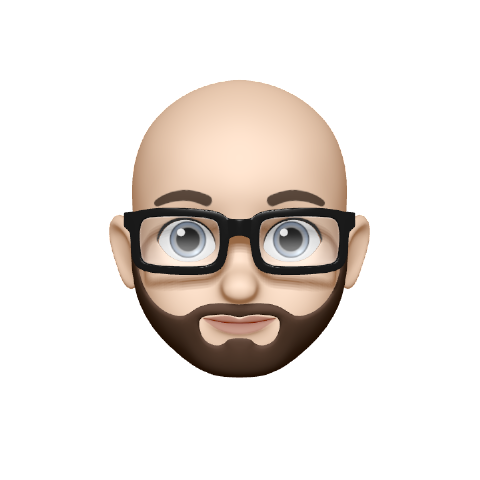Compass is even more powerful than it seems! Here, we showcase a list of fun and not-so-obvious tips and tricks that you can use to make communication even smoother.
- Nested dial plans
- Custom provisioning for your phone
- Emergency queue
- Group call pickup
- Setting phone function keys
- The best queue experience for agents
- Convert numbers to names in your phone’s display
- See the route an incoming call has taken through a dial plan
Nested dial plans
Did you know Compass supports nested dial plans? They’re a great way to save time when setting up multiple dial plans that need exactly the same elements. The satisfying feeling of solving a puzzle in the most efficient way is an added bonus.
A practical example where nested dial plans shine is when you want a time based routing element to route calls to voicemail outside of business hours for all of your external numbers. Instead of recreating the same time based routing dial plan element for every external number dial plan individually, create just one internal extension that contains all the dial plan elements that you want to re-use. Then, create a call forward to the internal extension you made. Every time you want a caller to go through that exact dial plan, simply drag in the call forward you made. When a call has gone through all elements in the nested dial plan, the call reverts to the parent dialplan were it was originating from.
Custom provisioning for your phone
A desk phone works best if it’s tailored for your use. With Compass freeform provisioning, you can set custom options for supported phones straight from the Compass platform. You can use any option supported by the phone’s provisioning, allowing you to set function keys, ring tones, display configuration, transfer behaviour and many other options on top of what is already supported by Compass natively! This can also be set for a specific phone model in bulk so custom settings can easily be rolled out company-wide.
Emergency queue
Queues are a powerful tool in streamlining incoming calls, but there are moments where help is very urgently needed and waiting is not an option. For those situations we’ve developed an option that allow callers to escape from a queue by simply pressing 1 on their dial pad. The dial plan can then be set up to fast-track the call so the caller gets they help they require, for example, by using a emergency queue that offers calls to agents with a higher priority.
Group call pickup
Everyone is out for lunch. In the distance you hear a phone ringing. It sounds like a scene from a horror movie, but there’s no need for stress: just dial *8 to answer the call from your own phone! No need to search which phone it is, or risk missing the call. To make sure you don’t accidentally pick up an incoming sales call when you work in the IT-department, we’ve created group call pickup. With group call pickup you can restrict *8 call pickup to a group of people working in the same department, so you only pick up calls that are relevant to you.
Setting phone function keys
A simple trick that is of great help is setting function keys on your phone to speed dial commonly used numbers. This can be anything, from the most commonly used settings of a dial plan switch, to logging in and out by speed dailling *1. Using custom provisioning for your phone models, you can set labels to improve the phone experience for everyone in your company!
The best queue experience for agents
The way queues are set up play an important role in streamlining communication, both for the customer as well as for the agents picking up the calls. To create the best experience for agents, start by turning on the Call waiting option on phones. This makes it possible for users to receive a second call while they are already on the phone.
To make sure these are only direct calls and not new calls from the queue the agent is in, set the Call waiting if agent is already in a call option for the queue to No. If there is a specific queue of which you want calls to be offered as Call waiting to agents, high priority queues for example, set this option to Yes. By setting queues up this way agents can focus on the most important calls and still have the benefits of Call waiting for efficient communication.
Convert numbers to names in your phone’s display
Don’t have time to configure and deploy a complex digital address book system for your physical phones, but want to display a name instead of a number for incoming calls? Here’s a little Compass trick that can work wonders: create a new call forward for the phone number you would like to recognise and give it a fitting name. When you receive an incoming call from this number, the name you provided shows in the display of supported phones instead of the number. Now everyone can easily see it’s your mom calling!
See the route an incoming call has taken through a dial plan
Professional communication starts with answering the phone the right way. Ideally, you want to know who is calling and for what purpose, before even touching the phone. You can achieve this by using the prefix dial plan element in your dial plans. Strategically place prefixes in your dial plans, for example, prefix SALES in the sales external number dial plan and TECH for technical support external number. A WIN prefix if they choose technical support for Windows in the IVR, or MAC for Apple Mac. Both the caller ID and any prefixes the call was routed through will appear on the display of your phone, with the last added prefix showing first.