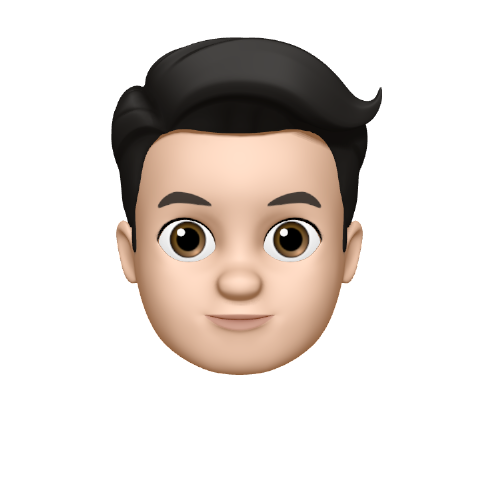As announced previously, on April 15th of 2019 all phones that are deprecated will have to be converted to the type ‘Generic SIP Phone’. For phones that currently receive provisioning from Compass this means that their settings will no longer get updated. This may lead to phones showing outdated information on their displays, and phone settings that can not be changed any longer. Also, phones can not be added to Compass any more through zero-touch a.k.a. vendor provisioning.
Because there are a lot of older Snom phones still in use on the platform, we offer this guide to help prepare them for the conversion. Other brands of phones need to be configured manually by the reseller or customer and might react different to the conversion.
What, why and how
The goal of this guide is to make sure that after the conversion, users can keep calling using their Snom phones, and that they have a predictable experience.
Which phones are affected?
Compass will no longer serve configuration and firmware, and won’t perform vendor provisioning for these phone types: • Snom 300 / 320 / 360 / 370 • Snom 720 / 760 • Snom 820 / 821 / 870
Effects of converting without preparation
After the conversion, Compass will no longer serve configuration files for these phones. The default behaviour of the phone is to make any fields previously configured by Compass read-only for the user. So without any preparation of the phone, the user will end up with the last configuration they had at the time of conversion, and not be able to change it through the web interface.
There are multiple steps a reseller can take to make the experience better for the end users.
| Current situation | After the conversion without changes | When phone was prepared before conversion |
|---|---|---|
| Settings controlled by Compass | Most settings in phone’s web interface read-only | Settings editable by logging in to the phone’s web interface |
| When a user logs in, their name appears in the display | The name is static and cannot be changed | Reseller can choose a name before conversion, and it can be changed later via the phone’s web interface |
| Multiple identities supported | If the logged in user had 1, 2 or more identities, this is now static and cannot be changed | Reseller can choose to have one or multiple, and configure more via the phone’s web interface afterwards |
Procedure
The following steps prepare the phone for a successful conversion:
1. Make sure the phone runs a current supported firmware.
An up-to-date firmware is necessary if you want to configure the phone using Snom vendor provisioning (SRAPS) in the future. The firmware can be upgraded using Compass. Go to phone details, Edit, and pick the latest supported firmware in the Firmware setting field. This setting has to be changed for every individual phone. It’s not possible to do this for all phones at once. The list of current firmware versions is available in the Phone Support article.
2. Add the desired custom settings.
See the next chapter for the settings you can change. Custom settings can be applied on all phones of a certain type at once. This saves a lot of time.
3. Make sure all settings are applied correctly to the phone
Some settings (like a changed voicemail setting) are only in effect when the user is logged out and in again (forcing all SIP accounts to re-register) or a reboot of the phone, which has the same effect but costs more time and has more user impact.
4. Stop the phone from collecting settings from Compass
Send the following custom setting, this can also be configured for each individual phone or per phone type:
- Key: update_policy
- Value: never_update
Press ‘Save’ to apply the setting.
If you add this custom setting to an individual phone, Compass will ask it to collect its settings for the last time so the change will be applied instantly. When adding this custom setting to a phone type, wait for at least an hour until all phones have collected their settings before moving to step 5.
5. Convert the phone to Generic SIP Phone in Compass
Settings to customize
As mentioned before, the default behaviour of the phone is to make any fields previously configured by Compass read-only for the user. This applies to SIP configuration, but also function keys the user might have configured and removed in the past. Note: when you want to set an empty value in Compass, enter a space in the Value field and press Save. Note: some settings are set per SIP account (also known as ‘identities’ in Compass). This is denoted by a number after the name of the setting. Change the value 1 to other numbers to update those identities as well.
SIP Identities
To set a SIP account’s display name enter the key below and enter custom text in the Value field:
- Key:
user_idle_text1$ - Value: Example Name
To disable additional identities on the phone:
- Key:
user_active1$ - Value: on/off
Call Waiting
Call waiting needs to be set per SIP account. Enable call waiting for an identity and make it editable in the future:
- Key:
call_waiting1$ - Value: on/off
Voicemail & MWI
Possible actions:
a) Do nothing. Keep the current configuration (either ‘no voicemail box’ or ‘the current voicemail linked to this user’s identity’). The setting can not be changed in the future.
b) Set an empty voicemail setting for identities, to make it editable in the future:
- Key:
user_mailbox1$ - Value: (empty)
c) Push a specific mailbox, but make it editable in the future:
- Key:
user_mailbox1$ - Value:
vm_123(change the number to the correct Compass ID of the voicemail box)
d) Set voicemail to 1233. The user will not get notifications of new voicemail messages. When the user presses the voicemail button (*) it will dial the user’s voicemail box. This number will always reach the correct voicemail box, even when you assign a different one in Compass.
- Key:
dkey_retrieve$ - Value: speed 1233
Not available on Snom 300 unless explicitly configured. See ‘Function keys and expansion pads’.
Function keys and expansion pads
The number entered in the key field refers to the freely programmable function key on the phone. The first key is referred to as 0. This key is designated as the line key of the first identity, so we suggest to not configure this key otherwise.
Set function keys to their default setting and be able to edit them in the future:
- Key:
fkey1$ - Value: line
…and make the above setting applicable to the active identity by adding an extra line and entering the following:
- Key:
fkey_context1$ - Value: active
This is applicable for all function key settings. If you want to assign a function key to a designated identity, fill out the number of the identity in the Value field.
Configure a function key as a BLF key:
- Key:
fkey1$ - Value:
dest <sip:[ext]@[domain];user=phone>
Note: replace [ext] and [domain] by valid values. For guidance, check the currenct configuration of a phone on the Details page in Compass.
To configure a function key as a speed dial to the user’s voicemail box:
- Key: fkey1$
- Value: speed 1233