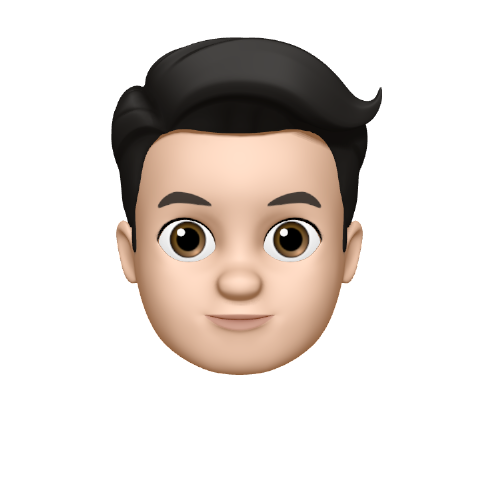If you run into an issue with one of our products, we have a procedure you can follow to grant the fastest help we can offer.
- Step 1: Diagnosing the problem
- Step 2: Check for existing problems
- Step 3: Escalation Talksome Support
Step 1: Diagnosing the problem
Make sure you have a suitable data connection.
- Minimal bandwidth both up and down per voip call: >100Kbit/s
- Latency: <70ms
- Jitter: <10ms
- Packet loss: <0,5%
Use one of these or any other tool to check your connection quality:
Make sure you have a suitable router.
- User friendly webportal
- Option to enable remote access
- No VoIP/SIP functionality enabled on router
- No POTS/PSTN ports
- No Active firewalls
- No SIP stacks (Software that simulates ATA on modems)
- No SIP-ALG
Make sure you have the right configuration.
- The NAT should be symmetric and NAT keep Alive on the phone should be switched on (4-byte packet, NOTIFY or OPTIONS)
- In case of NAT the SIP packet should, upon arrival at the registrar, contain IP addresses following the rfc1918 range in the following places: 1st Via header, Contact header and All c= addresses in the SDP.
- Do not allow Fragmented packets
- Have the ability to set up QOS on all (network) devices so that VoIP traffic is given priority.
- Firewall: Allow port 5060 and 8060. All traffic goes over UDP. (allow both inbound and outbound)
- Firewall: RTP is used for the transport of the audio data. The traffic can come from any IP address. Many times the voip device dictates which range is being used. In a firewall, this can therefore only be filtered by the local destination port, not on the remote IP. Configure your phones and/or firewall with two ports per concurrent call and allow inbound and outbound traffic to / from these ports to / from any IP address (0.0.0.0/0). RTP is using exclusively UDP (1024 - 65535)
- Firewall: Always block inbound and outbound http/https ports to phones.
Troubleshooting
- Check the attendant console and/or voip phone logs and make a brief summary of your findings.
- Make a pcap trace and a brief summary of your findings.
Step 2: Check for existing problems
Check this website, Talksome Docs, for existing problems, solutions and workarounds. We try to keep our documentation up-to-date and detailed to help our users when they stumble on the problem. So before getting in touch, please make sure that the issue you are facing is not already described in one of our documents.
Step 3: Escalation Talksome Support
If you went through all the individual substeps in the step 1 and you have checked that the issue isn’t addressed on this website as described in step 2, please provide a detailed report of these points.
Include the following data:
- Client name
- From which number is dialed
- To which number is dialed
- Date & Time (24 hour format and timezone)
- Exact steps to reproduce the issue
- Possible screen recording / movie of the behaviour
- Precise version of any hardware, firmware and software used (phone, browser, device)
Email this to: support@talksome.com.